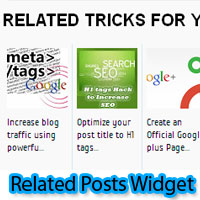
list of related posts. this Widget can be added either in homepage
(under each posts) or inside the post. By placing this related posts
Widget, there is chance the spread the other posts to visitors and they
may have a tendency to take that post from the list, it will reduce the
bounce rate of your blog and will keep your visitors from suddenly quit
from your blog. Let's see how to add related posts widget to Blogger
To view demo see this Related posts Widget
This can be done using two ways
This can be done using two ways
- Using LinkedWithIn [Simple Website providing the Widget]
- Add the Related posts widget to Blogger Manually
Using LinkedWithIn Widget
- It is very simple to add LinkedWithIn Widget
- Go to LinkedWithIn website and follow the simple instructions
- Give e-mail id, blog url, select platform as Blogger and select number of posts should be displayed.
Add Related Posts Manually to Blogger
- Sign In to Blogger Dashboard
- Go to Template -> Edit HTML
- Find </head>
- Copy the below code above </head>
<!--Related Posts with thumbnails Scripts Start-->
<b:if cond='data:blog.pageType == "item"'> /* remove this */
<style type='text/css'>
#related-posts {
float:center;
text-transform:none;
height:100%;
min-height:100%;
padding-top:5px;
padding-left:5px;
}
#related-posts h2{
font-size: 18px;
letter-spacing: 2px;
font-weight: bold;
text-transform: none;
color: #5D5D5D;
font-family: Arial Narrow;
margin-bottom: 0.75em;
margin-top: 0em;
padding-top: 0em;
}
#related-posts a{
border-right: 1px dotted #DDDDDD;
color:#5D5D5D;
}
#related-posts a:hover{
color:black;
background-color:#EDEDEF;
}
</style>
<script type='text/javascript'>
var defaultnoimage="https://blogger.googleusercontent.com/img/b/R29vZ2xl/AVvXsEjoOy0iFLOUoyAgkH3RCMtwNpTl_LGlMEZLRsSz7yeYetIZ_MEszlwXMLko6-QSgVy3ywq4ax76H0FaDxoeO6rKsUdYlOoS5d01YPKxiz8ZAw1yFPCaS26dDn0PL1so_NEAwi9DQJCurIc/s400/noimage.png";
var maxresults=5;
var splittercolor="#DDDDDD";
var relatedpoststitle="Related Posts";
</script><a href="http://netoopsblog.blogspot.com" style="font-size:0pt">Blogger Widgets</a>
<script
src='http://netoopscodes.googlecode.com/svn/netoops-related-posts-with-thumbnails-blogger.js'
type='text/javascript'/>
</b:if> /* remove this */
<!--Related Posts with thumbnails Script End-->
Customization
- RED marked - remove red marked portion to add this Widget to Homepage
- Brown - place the URL of the image in quotes to display if there is no image in the post.
- maxresults=5 - change the value to change the number of posts to be displayed.
- splittercolor="#DDDDDD" - change the color of splitter line between posts. Check here to see color codes selector
- relatedpoststitle="Related Posts" - Change the Name of title.
Add to Post Footer
- Find <div class='post-footer'> and copy the below code above it
<b:if cond='data:blog.pageType == "item"'>
<div id='related-posts'>
<b:loop values='data:post.labels' var='label'>
<b:if cond='data:label.isLast != "true"'>
</b:if>
<script expr:src='"/feeds/posts/default/-/" +
data:label.name +
"?alt=json-in-script&callback=related_results_labels_thumbs&max-results=6"' type='text/javascript'/></b:loop>
<script type='text/javascript'>
removeRelatedDuplicates_thumbs();
printRelatedLabels_thumbs("<data:post.url/>");
</script>
</div><div style='clear:both'/>
</b:if>
<b:if cond='data:blog.url == data:blog.homepageUrl'><b:if cond='data:post.isFirstPost'>
<a href='http://netoopsblog.blogspot.com'><img alt='Blogger
Widgets'
src='https://blogger.googleusercontent.com/img/b/R29vZ2xl/AVvXsEhqRV-1wpOxyj6dTJfmGgI4CUlzKH2SSFXQOV5psjX3v6AKuEDWx4oUzECc0LRo1pVtkpLcpCOm4DQlza1yTBWe5tmtDViztqz-PAhTSk7K9ghQwluI7HwGbFGN5dLRXaXWgt8ErB9sMdQ/s1600/1x1juice.png'/></a>
</b:if></b:if>
- Remove Orange marked to add related posts to homepage too.
- Change RED marked to change the number of posts should be displayed






0 comments:
Post a Comment